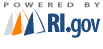Form TX-17 Help - Spreadsheet Upload Instructions
Directions for using the Excel Spreadsheet to upload your Quarterly Wage Reports:What is a CSV file?
CSV stands for Comma Separated Values -- a generic file format which can be exported by any spreadsheet program.
Filling out the wage template:
- Download the Microsoft Excel template for TX-17 Wage reporting or the generic CSV template
- Open the template
- Fill in the Social Security number, last name, first initial and wages earned into the appropriate cells for each employee you are reporting. Make sure NOT to use any commas in any field.
- The total of all payroll records MUST match the total which you have already entered into the Total Wages Paid area of this service.
- Make sure that all Social Security numbers are formatted with dashes to look like this example: 055-55-5555.
- DO NOT insert any additional columns. Make sure that each row is complete.
- Once you have completed the spreadsheet save it to your computer.
Saving the Spreadsheet as a CSV file:
- Choose "Save As" from the "File" menu
- Complete the boxes in the "Save As" dialog-box as follows:
- File name: something to identify the file such as: RIEWRQ3_2011 (Rhode Island Employee Wage Records for Q3 of 2011)
- All blank lines and line breaks must be removed from the file
- Save in: make sure you know where the file is being saved
- Save as type: Choose "CSV (comma delimited)" from the list of file types
- Click "Save"
- Excel will warn you that only the active sheet can be saved when saving in the CSV format: click OK
- Excel may warn that you will lose features which are incompatible with CSV format and ask if you want to keep this format: answer Yes
- Exit from Excel without saving again
- You will have a file called (for example) RIEWRQ3_2011 stored on your disk - wherever you told it to save the file. On a Mac the file will not automatically be given the ".csv" suffix
Uploading the CSV file:
- On the upload spreadsheet page of the TX-17 online application click on the "Browse" button.
- Navigate to where you saved the CSV file
- Highlight the file by clicking on it and click on the "OPEN" button.
- Click on the submit button to upload the file.
- The application will advance to the next step or alert you if there is an error with the upload.
Common Errors:
If the system rejects your file, it is probably for one of the following reasons:
- You tried to upload the excel file or another file instead of the CSV file
- Make sure you browsed to the correct file
- The file was blank
- Make sure that you have filled in the spreadsheet before saving it as a CSV file
- Some of the rows were blank
- Make sure that there is only one record per row and that there are no blank rows between any of the records
- The total of all wage records did not match the total you have previously entered
- Correct the spreadsheet or go through the online form and correct the total amount
FAQ:
- Do the records need to be in any kind of order?
- No, the order is not important. Just make sure that all the data in each row matches to only one employee.
- Does it matter what I name the file?
- No. We strongly urge you to name the file something that identifies it by year and quarter, but you may name it whatever you wish.
- Can I include the entire first name or their middle initial?
- Please only enter the data requested. If you add more data than is needed the system may reject your upload or it may be rejected when the Rhode Island Department of Labor and Training receives the data.
- Do I need to use Excel to create the CSV file?
- No, we offer the Excel Template and CSV Template only for your convenience. If you have the ability to generate a CSV file using another piece of software, you may do so. Please remember that it is critical that the CSV file which you will upload contain the social security number, last name, first initial, wages earned, weeks paid (whole number), and hours paid (whole number) in the following format:
055-55-5555,Doe,J,1234.22,13,488 055-55-5556,Smith,J,1235.11,13,488
- Should I save the information that I uploaded on my computer when I am done?
- This is entirely up to you, but since you will be using this online application again next quarter, it can save you a lot of time. To use the file again, all you will need to do is add or delete records to match your current staff and adjust their quarterly earning for the quarter you are filing for. Please store this file very carefully, preferably in an encrypted format.
- What happens to this information after I submit it?
- The applications first checks to make sure that the format is correct and that the total of all the records total to match Total Wages Paid that you have entered. After the file is accepted, it is then securely transmitted to the RI Department of Labor and Training and destroyed from the online filing system in accordance with our regulations.